
Scan
or
Click https://onelink.to/33aba6
NuruTalk App is Available on the Goolge PlayStore and the Apple App Store.
You will need to Sign Up on the App by entering your information and the system will send you the activation code via SMS.
As part of the Know Your Customer requirement by the regulator (Communications Authority of Kenya), NuruNet is required to collect identification information on all service subscribers. This is also part of the requirements in the Kenya Information and Communications Act.
You can purchase NuruTalk credit from the MPESA option on the App’s recharge page.
Just follow the following steps:
- In your App, go to Settings (4 dots in the top right corner).
- Then select Recharge.
- Then select Recharge by MPESA.
- Enter the MPESA Number you wish to pay with.
- Select the Amount you want to recharge.
- Finally, click on Confirm
Safaricom will then prompt you for your MPESA PIN on your handset.
The funds will then be recharged to your NuruTalk number.
Note: If you do not receive a prompt from Safaricom, you can also recharge manually as shown below.
You can also purchase NuruTalk credit from your MPESA menu.
- Go to the M-pesa Menu.
- Select Pay Bill.
- Enter Business No. 4025475.
- Enter Account No. 2542062XXXXX (Where XXXXX is the last 5 digits of your NuruTalk Number)
- Enter the Amount.
- Enter your M-Pesa PIN then send.
Make sure to confirm that the funds go to NuruNet Communications LTD before you press send.
The funds will then be recharged to your NuruTalk number.
Note: We recommend the Online option shown above to minimize mistakes with the account numbers. Please ensure you input the correct NuruTalk Number as the account when using this option.
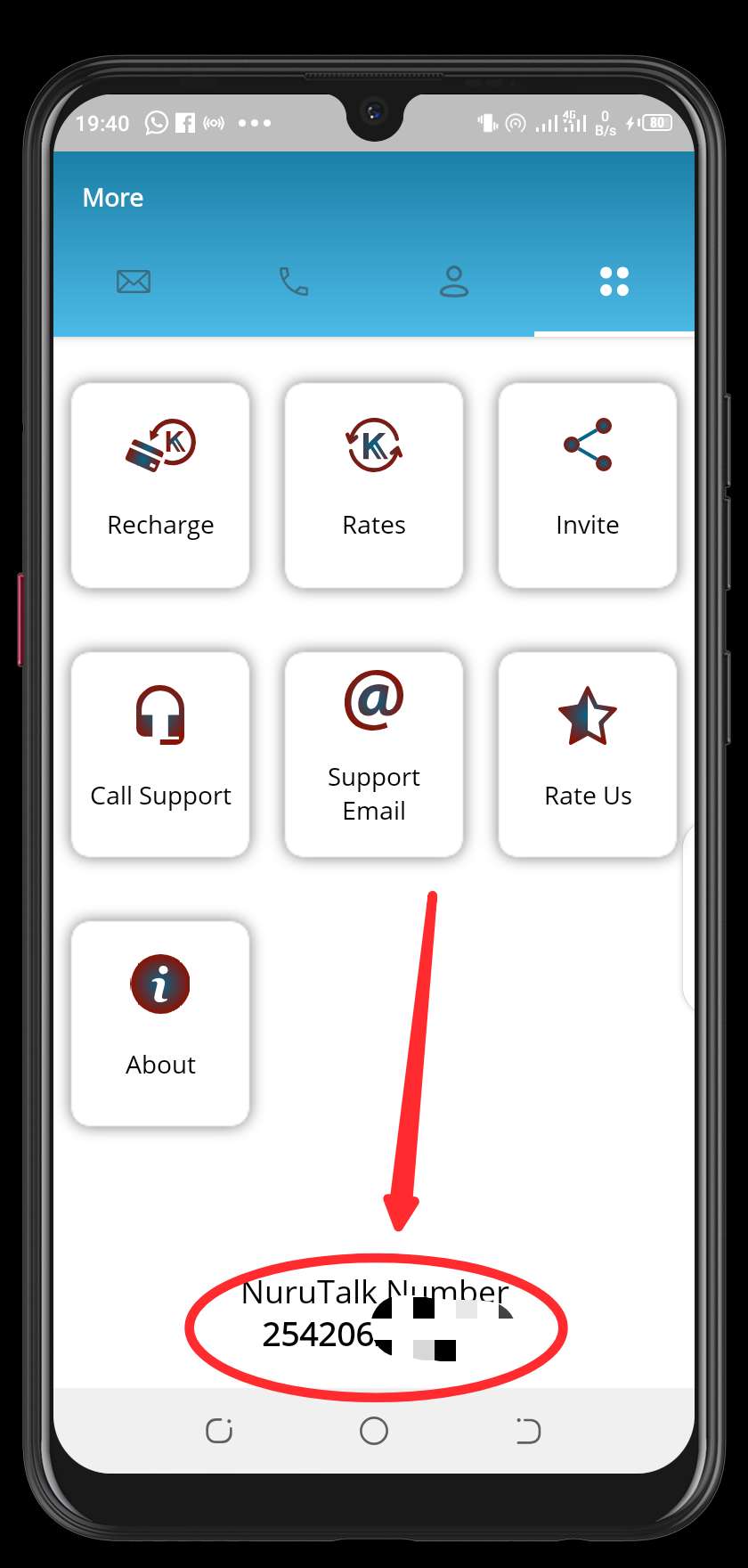
To view your NuruTalk number, on your App, go to Settings (4 dots in the top right corner) and your NuruTalk will be displayed at the bottom.
This is a number like 2542062XXXXX (Where XXXXX is the last 5 digits of your NuruTalk Number).
You can call customer support from your NuruTalk App by dialing 0206200000 at no cost.
Or you can go to Settings (4 dots in the top right corner) on your App and press the Call Support button.
You will then be connected to one of the NuruTalk’s agents who will assist you.
